Since April 9th, we’ve completely moved to HCTSW Care UU4, the latest All-in-One Bootloader Unlock utility.
You can download it from here. To make sure you won’t get outdated version from anywhere else, please do not mirror this tool. We will revoke all old versions from server side.
This guide is only for Windows. If you’re using macOS or Linux, please click “I’m using Linux or macOS”.
Get Started
For Windows
Once you request the service from our website (click Request Service button above if you haven’t), please download HCTSW_Care_UU4 package from download link above, then find somewhere to extract it. The directory path cannot have brackets or spaces.
Install Driver
For Generic x86 or x64 PC
If you’re using Generic x86 or x64 based Windows PC (in other words, this PC is powered by Intel or AMD processor), all you need to do is open “setup.exe” inside of Driver folder, then import “RegistryFix.reg”.
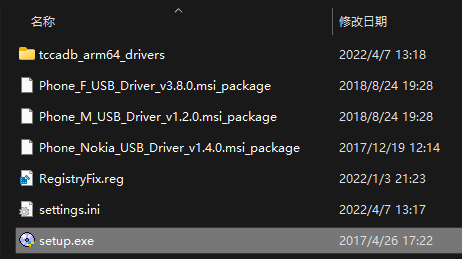
If you see this error message, it means you have drivers installed previously, which is expected.
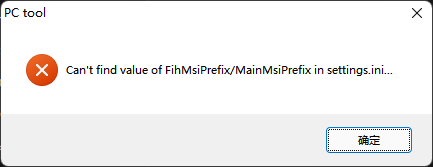
Now you’re all set for using HCTSW Care UU4!
Start Unlocking
Once you have driver installed, please open “HCTSW_Care_UU4.cmd” directly. You cannot run it as Administrator. Then power off and connect your phone. It will try to check if you have placed order from our website. If yes the tool will allow you proceed to further step. Just press [Y] key to proceed.
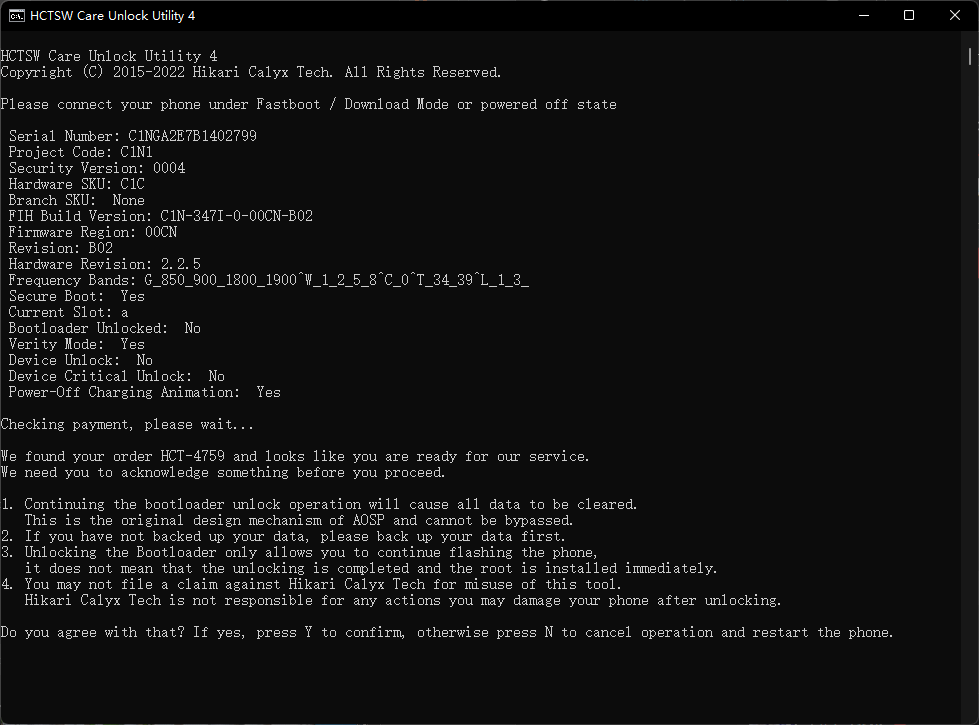
Now just wait patiently and it will tell you what to do next.
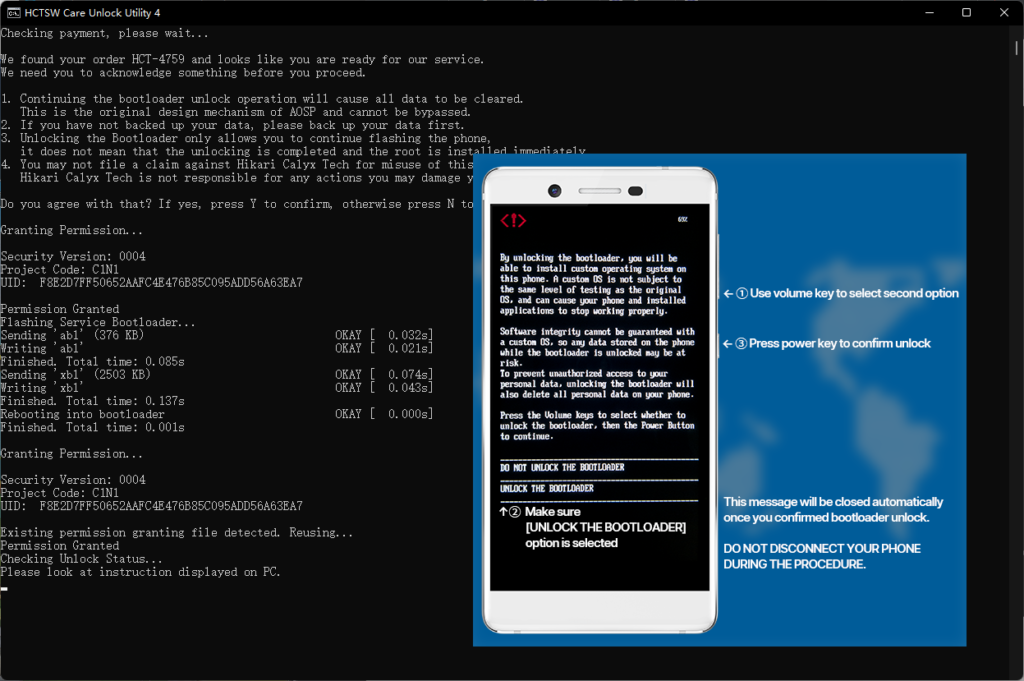
Once the unlock procedure finishes, UU4 will submit unlock successful message to server and your order will be marked as finished immediately.
Additional Steps for Nokia 8.1 (X7) or Nokia 9 PureView
To help you gain root permission on the phone easily, UU4 will ask you if you’d like to boot your phone into FTM mode once the bootloader unlock procedure finalized. We strongly recommend you to proceed to FTM mode.
In FTM mode, your phone will boot with rooted ADB Shell enabled, which will help you root the phone with Magisk easier. Keep the phone connected during the procedure. Once you reboot the phone, rooted ADB Shell will be lost.
To dump boot image, execute this command under ADB Shell:
dd if=/dev/block/bootdevice/by-name/boot$(getprop ro.boot.slot_suffix) of=/storage/emulated/0/Download/stock_boot.imgThen, install Magisk app and patch the stock_boot.img located at Download directory, and write it back under ADB Shell:
dd if=$(ls /storage/emulated/0/Download/magisk_patched-*.img) of=/dev/block/bootdevice/by-name/boot$(getprop ro.boot.slot_suffix)Now the root procedure with Magisk is done. Simply reboot the phone to quit FTM mode and Magisk will take charge of root permission.
Troubleshoot
‘reg’ is not recognized as an internal or external command,
operable program or batch file.
Your “PATH” environment variable is corrupted. To fix it, right click on Start – Run, and execute:
SystemPropertiesAdvancedThen click “Environment Variables…” button and change the value of “Path” under “System variables” into:
%SystemRoot%\system32;%SystemRoot%;%SystemRoot%\System32\Wbem;%SYSTEMROOT%\System32\WindowsPowerShell\v1.0\;%SYSTEMROOT%\System32\OpenSSH\;C:\Program Files\dotnet\;The tool crashed immediately!
Check if the PATH environment variable mentioned above is corrupted. Then, please make sure the folder you stored UU4 does not contain spaces or brackets. Avoid placing it on your desktop especially when your user name contains space.
ERROR: Unable to connect to Hikari Calyx Tech API Server. Error Code: 6
Please make sure you can access to https://api.hikaricalyx.com/ properly.
The tool does run, but I’m unable to proceed properly!
Please check if your IP address is under AbuseIPDB database. To prevent the server being abused we have a blocklist based on AbuseIPDB database and our custom blocklist. If your believe your IP address is wrongly banned, please report your IP address to HCTSW Care and we will put your IP address into allowlist.
We did not find your order in our website.
If you think that’s an error, please contact HCT by providing your order number.Error Code: 00001006
If you really have requested the service from our website and finished payment properly, please check if you have provided serial number properly. If your Serial Number is 0123456789ABCDEF then it cannot be processed with our unattended service. Please contact HCT to change it if you provided incorrect Serial Number.
ERROR: Program version is too old or corrupted.
Please re-download the correct and latest client file.Error Code: 00002005
Please make sure you have downloaded latest version of UU4 from this website instead of other sources. Besides our server does not accept request from modified tool.
ERROR: Your OS doesn’t have Universal C Runtime (KB2999226) installed.
If you’re using Windows 7 Service Pack 1 or newer, this tool will install Universal C Runtime automatically. Once installed, reboot your PC (if required) and open HCTSW_Care_UU4 again.
If the KB2999226 update installation dialog didn’t show up, you’re still using outdated OS. Please upgrade your OS to Windows 10 before you use this tool.